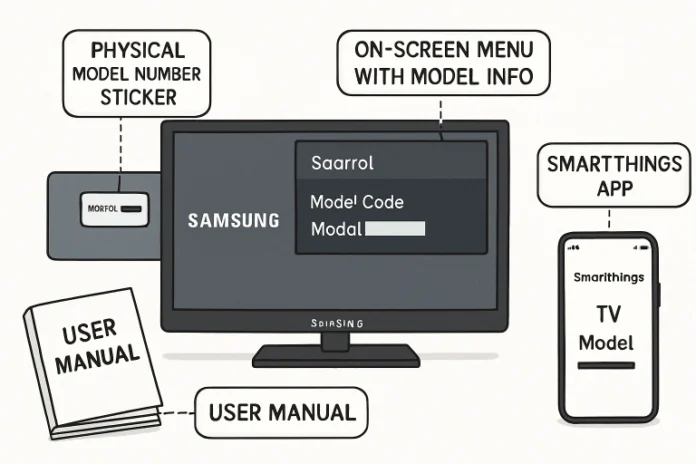Whether you’re troubleshooting technical issues, seeking help from customer support, or shopping for the right accessories, having your Samsung TV’s model number on hand is essential. This information can streamline the process of finding compatible replacement parts, downloading the correct software updates, and accessing targeted troubleshooting guides. Additionally, when contacting Samsung or third-party repair services, quickly providing your TV’s model number often speeds up your service experience, ensuring that you receive accurate recommendations or solutions specific to your device. If you ever need a trusted resource for your model details, you can find your Samsung TV model number online, where guides, support documents, and official diagrams are readily available to help.
Simplifying the process of finding your TV’s model number can save time, eliminate confusion, and help you avoid frustrating mistakes, especially during repairs, upgrades, or warranty claims. Fortunately, there are multiple reliable ways to access this information—whether by checking the TV itself, browsing through its on-screen menus, referring to your original manuals, or using the convenience of a mobile app. By confirming your TV’s exact model number, you ensure you get precise guidance and the right accessories, which can significantly extend the lifespan of your device and enhance your viewing experience.
Table of Contents
Checking the Physical Label
Samsung places a manufacturer’s label on most of its televisions, making it easy to quickly access your model and serial numbers. Typically, this label is located on the back of the TV near one of the corners, although you might also find it on the side panel for some models. The label contains crucial details—such as the model number, serial number, power ratings, and important compliance information—which are all clearly printed for quick identification. If your TV is set up in a tight space, mounted to the wall, or positioned within an entertainment center, you can use a compact mirror to see the label or take a clear photo with your smartphone to capture the needed information without moving the television. For those with extra-large or heavy TVs, this tip is especially helpful as it prevents accidental damage from lifting or tilting the set. Always ensure the TV is powered off and cooled down before physically inspecting its rear panel, prioritizing safety during your check.
Using the On-Screen Menu
Many newer Samsung TVs offer direct access to system information through the on-screen menu system, providing an efficient way to retrieve the model number when the physical label isn’t easily accessible. This method is particularly useful if your TV is already connected and in regular use, as you won’t need to move or disconnect anything. Here’s how you can quickly locate your model number:
- Power on your Samsung TV and press the Home button on your remote control to access the main menu.
- Navigate to the Settings option, typically represented by a gear or cogwheel icon, using the directional arrows.
- Select the Support menu from the sidebar or main options list.
- Under Support, choose About This TV or a similar option depending on your model and software version.
This screen presents the model number, serial number, current software version, and sometimes the device’s MAC address, all in one place. Such details are vital for technical support and software updates. For more tailored troubleshooting steps or detailed visuals, reference Samsung’s official guide, where you’ll find step-by-step walkthroughs specific to various Samsung TV models and operating systems. detailed visuals, reference Samsung’s official guide, where you’ll find step-by-step walkthroughs specific to various Samsung TV models and operating systems.
Consulting the User Manual or Packaging
If you’ve kept your TV’s original packaging or user manual, these documents serve as another reliable and straightforward source for your model number. Check the outer box for a sticker or a specific printed area, as manufacturers often include key product details—like the model and serial numbers—in a clearly marked location for quick reference. The user manual is equally helpful; the first page or the specifications section almost always lists the exact model number, along with details about supported features, compatible accessories, and warranty information. This method is not only useful if you are setting up your TV for the first time, but also invaluable for future reference while shopping for add-ons or planning repairs. If the original paperwork is missing, many manuals for Samsung TVs are available online in PDF format by searching for your TV series or model on the official Samsung support site.
Utilizing the SmartThings App
For users who have integrated their Samsung TV with smart home devices, the SmartThings app provides a digital solution for viewing device information. This app not only helps you control your TV remotely but also stores all your TV’s details for quick reference. Here’s how to find your model number via the app:
- Open your SmartThings app on your mobile phone or tablet (available for both Android and iOS).
- From the dashboard, select your connected Samsung TV from the list of recognized devices.
- Navigate to the Information or Details section within the TV device menu, where the model and serial numbers are listed alongside other system data.
This feature is particularly efficient for managing your TV remotely, allowing support requests or compatibility checks even if you’re not physically near your device. It also means you’ll have your TV’s model info on hand for future upgrades or integration with new smart home components, without needing to power on the TV or retrieve the user manual each time.
Understanding the Model Number
Learning how to decode your Samsung TV’s model number gives you significant insight into its specific features and compatibility. As an example, in the model “UN55NU7400,” each segment plays an important role: “UN” refers to factors such as region and display type (like LED or QLED), “55” identifies the screen size in inches, “NU” signals the product’s generation or series, and “7400” denotes the unique version or content package within that series. Recognizing these patterns is more than trivia—it’s a practical skill that informs your decisions when buying accessories (such as remote controls or wall mounts) or consulting online tech forums for upgrades or troubleshooting. For a deeper understanding of Samsung’s comprehensive model naming system, visit Samsung’s official support page, which provides insightful breakdowns and visual guides for various model years.
Also Read: Elderly Care and Living Solutions: Your Guide to Peaceful Retirement
Conclusion
Finding and understanding your Samsung TV’s model number is straightforward and essential for maximizing your TV’s functionality and longevity. Whether you check the physical label, browse through the on-screen menu, refer to your paperwork, or use the SmartThings app, you have several convenient methods at your disposal. Keeping this information handy ensures efficient troubleshooting, smoother support experiences, and easier purchases for all compatible accessories or upgrades down the line. Whenever you’re unsure or need to find your Samsung TV model number immediately, reliable online resources and official guides from Samsung are always available. To make future support even easier, write down your TV’s model and serial numbers and store them in a safe yet accessible place, such as your phone’s notes app or alongside your warranty documents.